Help Topics
- Start Menu 10
- How it works
- Display mode
- Virtual Groups
- Foldable Groups
- Group Manager
- How it works
- Additional features
- Managing groups
- Tidy Start Menu
- PRO version
Start Menu 10 - How it works
The program replaces the Start menu. The menu is only replaced when the program is loaded. Start Menu 10 adds itself to the autostart list during installation, but you can change this using the msconfig utility.
Settings
You can access the program settings by right-clicking the program icon in the notification area (near the clock) or right-clicking anywhere in the menu.
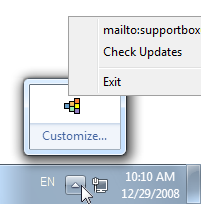
Exiting and uninstalling the program
To exit the program, select "Exit" in the context menu. To uninstall the program, find the Start Menu 10 folder in menu and run Uninstall shortcut or use the system application management tool - "Control Panel -> Programs"
Data Storage
The program stores your settings in the folder
%appdata%\StartMenuX\
Example: Windows XP - C:\Documents and
Settings\Administrator\Application Data\StartMenuX
Windows 7 -
C:\Users\YourName\AppData\Roaming\StartMenuX
And the system registry –
HKEY_CURRENT_USER\Software\Ordinarysoft\Start Menu 10
The portable version of the program stores all of its settings in files located in the program folder.